1. 安装
官网:https://www.wangeditor.com/
vue2安装:npm install @wangeditor/editor-for-vue --save
vue3安装:npm install @wangeditor/editor-for-vue@next --save
2. 使用
2.1. 添加Toolbar标签和Editor标签
<el-form-item> <el-row> <el-col span="24"> <Toolbar style="border-bottom: 1px solid #ccc" :editor="editorRef" :defaultConfig="toolbarConfig" :mode="mode" /> <Editor style="height: 500px;border: 1px solid #ccc" v-model="valueHtml" :defaultConfig="editorConfig" :mode="mode" @onCreated="handleCreated" /> </el-col> </el-row> </el-form-item>
2.2. import
import '@wangeditor/editor/dist/css/style.css'
import {
onBeforeUnmount
,
ref
,
shallowRef
,
onMounted
} from 'vue'
import { Editor, Toolbar } from '@wangeditor/editor-for-vue'
//Vue3
的
setup
中不能用
this
引用全局变量,需要导入下面的
import {
getCurrentInstance
} from 'vue';2.3. 指定组件
components: {Editor,Toolbar},2.4. setup()方法
setup() {
// 编辑器实例,必须用 shallowRef
const editorRef = shallowRef()
// 内容 HTML
const valueHtml = ref('')
// 模拟 ajax 异步获取内容
onMounted(() => {
/* setTimeout(() => {
valueHtml.value = '<p>模拟 Ajax 异步设置内容</p>'
}, 1500)*/
})
const toolbarConfig = {}
const editorConfig = { placeholder: '请输入内容...' ,MENU_CONF:{}}
const baseURL =getCurrentInstance().appContext.config.globalProperties.baseURL
console.log("===="+baseURL)
//上传图片配置
editorConfig.MENU_CONF['uploadImage'] = {
server:baseURL+'manage/uploadPic',
// form-data fieldName ,默认值 'wangeditor-uploaded-image'
fieldName: 'picFile',
// 单个文件的最大体积限制,默认为 2M
maxFileSize: 1 * 1024 * 1024, // 1M
// 最多可上传几个文件,默认为 100
maxNumberOfFiles: 10,
// 选择文件时的类型限制,默认为 ['image/*'] 。如不想限制,则设置为 []
allowedFileTypes: ['image/*'],
// 自定义上传参数,例如传递验证的 token 等。参数会被添加到 formData 中,一起上传到服务端。
meta: {
//token: window.sessionStorage.getItem('token')
},
// 将 meta 拼接到 url 参数中,默认 false
metaWithUrl: false,
// 自定义增加 http header
headers: {
Accept: 'application/json',
token: window.sessionStorage.getItem('token')
},
// 跨域是否传递 cookie ,默认为 false
withCredentials: true,
// 超时时间,默认为 10 秒
timeout: 5 * 1000, // 5 秒
// 上传之前触发
onBeforeUpload(file) {
// file 选中的文件,格式如 { key: file }
return file
// 可以 return
// 1. return file 或者 new 一个 file ,接下来将上传
// 2. return false ,不上传这个 file
},
// 上传进度的回调函数
onProgress(progress) {
// progress 是 0-100 的数字
console.log('progress', progress)
},
// 单个文件上传成功之后
onSuccess(file, res) {
console.log(`${file.name} 上传成功`, res)
},
// 单个文件上传失败
onFailed(file, res) {
console.log(`${file.name} 上传失败`, res)
},
// 上传错误,或者触发 timeout 超时
onError(file, err, res) {
console.log(`${file.name} 上传出错`, err, res)
},
}
// 组件销毁时,也及时销毁编辑器
onBeforeUnmount(() => {
const editor = editorRef.value
if (editor == null) return
editor.destroy()
})
const handleCreated = (editor) => {
editorRef.value = editor // 记录 editor 实例,重要!
}
return {
editorRef,
valueHtml,
mode: 'default', // 或 'simple'
toolbarConfig,
editorConfig,
handleCreated
};
},2.5. 后台上传方法
//wangEditor上传成功的返回格式:
//
//{
// "errno": 0, // 注意:值是数字,不能是字符串
// "data": {
// "url": "xxx", // 图片 src ,必须
// "alt": "yyy", // 图片描述文字,非必须
// "href": "zzz" // 图片的链接,非必须
// }
//}
//上传失败的返回格式:
//
//{
// "errno": 1, // 只要不等于 0 就行
// "message": "失败信息"
//}
@PostMapping("/manage/uploadPic")
@ResponseBody
public JSONObject uploadPic(MultipartFile picFile,HttpServletRequest request){
String fileName=null;
if(picFile!=null&& !picFile.isEmpty()){
try {
//判断大小和类型
//获得物理路径
//String path = "D:\\uplaodImages";
String path = ResourceUtils.getURL("classpath:").getPath()+"/static/uploadImages/";
String ext = FilenameUtils.getExtension(picFile.getOriginalFilename());
fileName = UUID.randomUUID().toString().replaceAll("-","")+"."+ext;
//保存图片
picFile.transferTo(new File(path,fileName));
} catch (IOException e) {
e.printStackTrace();
JSONObject jsonObject = new JSONObject();
jsonObject.put("errno",1);
jsonObject.put("message","wangEditor上传失败");
return jsonObject;
}
}
JSONObject jsonObject = new JSONObject();
jsonObject.put("errno",0);
JSONObject data = new JSONObject();
data.put("url","http://localhost:8080/static/uploadImages/"+fileName);
jsonObject.put("data",data);
return jsonObject;
}





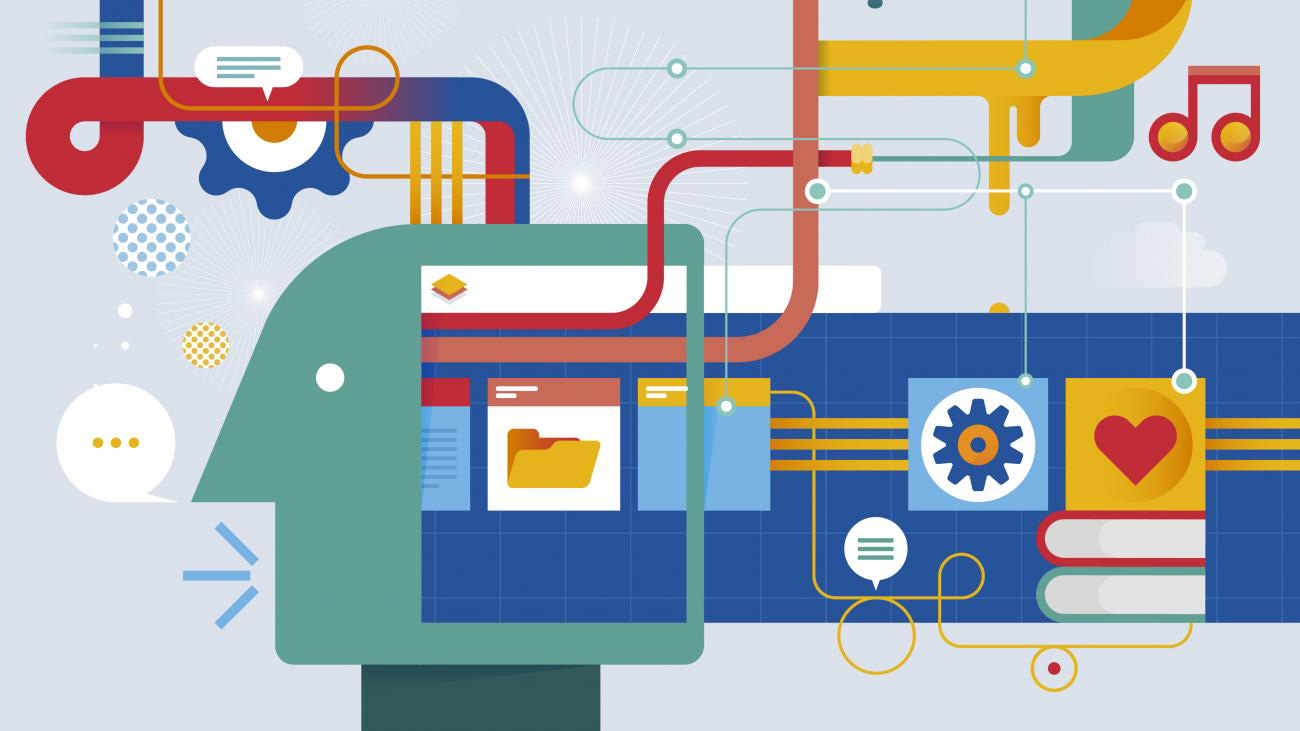


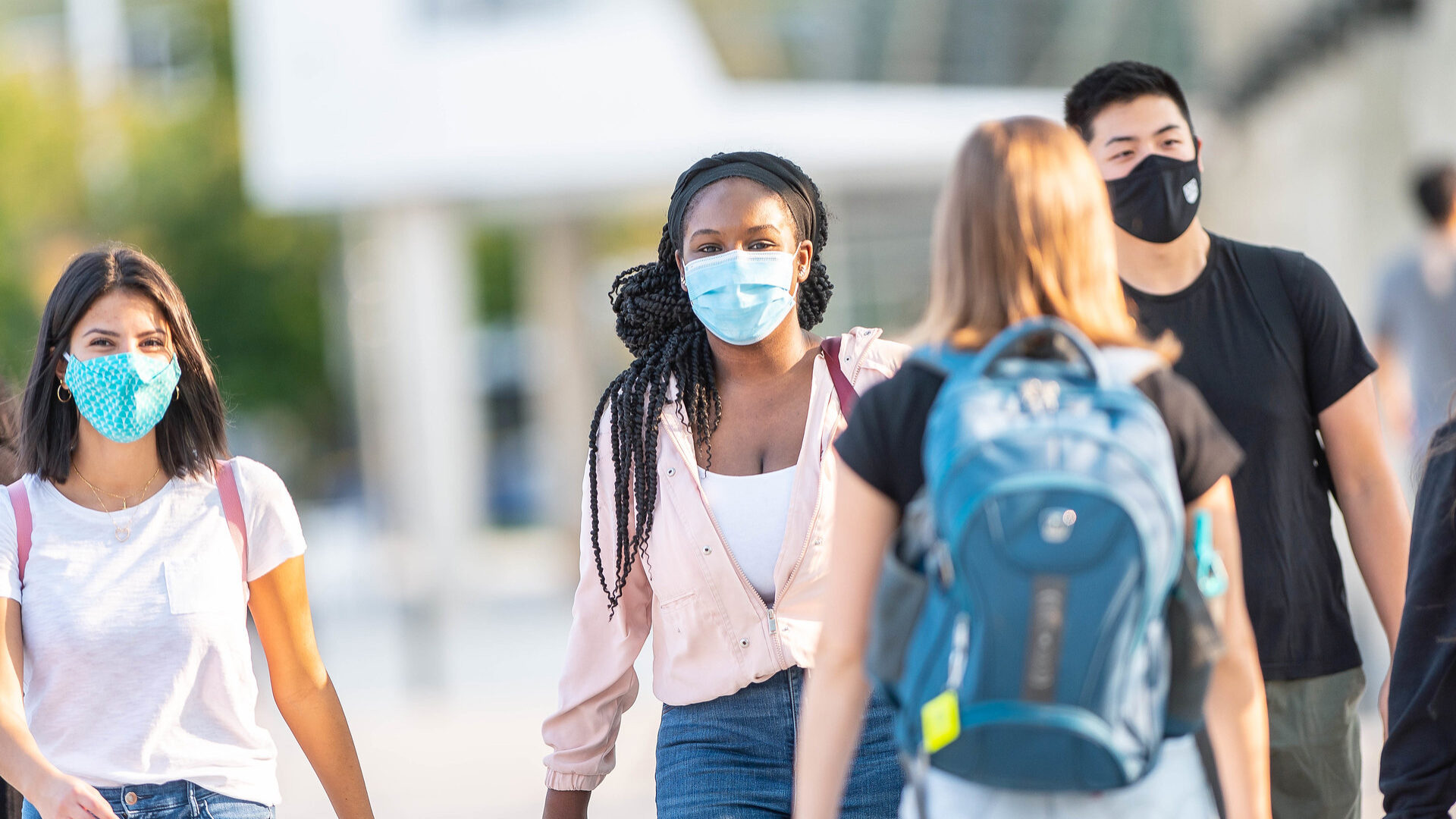
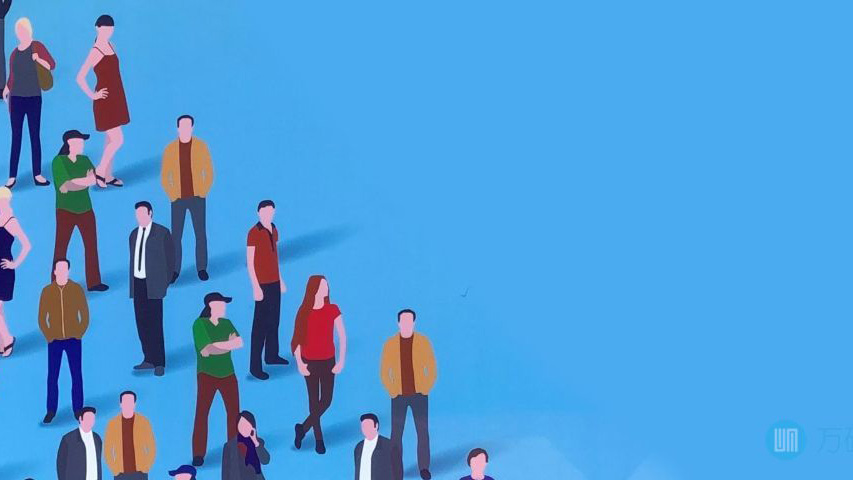
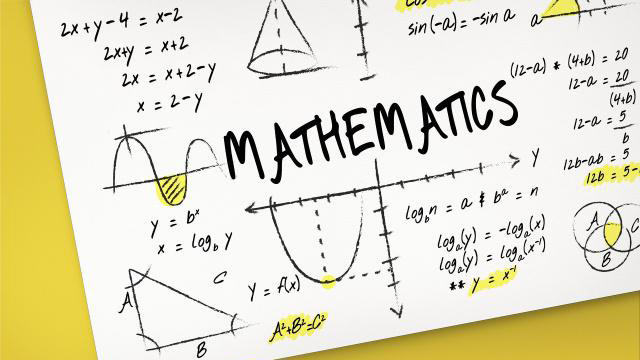
0条评论
点击登录参与评论